Personalize the Grid
Select the Personal Settings button 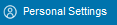 anywhere it is visible to customize how search results display. The customization is a per-page or per-report setting and does not change preferences globally.
anywhere it is visible to customize how search results display. The customization is a per-page or per-report setting and does not change preferences globally.
To select which results display for a search:
-
Select Personal Settings. The Personal Settings page for the current search displays.
-
Clear the Use default settings check box. Fields cannot be moved if this is selected.
- Select a settings type:
- Select Personal Settings to change how results display for an individual search.
- Select Roles Settings to change how results display by role. If Roles Settings is selected, choose a role from the Roles settings for... list.
- Select Default Settings to return to the defaults.
-
Add or remove fields from the search results:
- To add fields to search results, select a field or fields from the Available fields list, and then select Add.
- To remove fields from search results, select a field or fields from the Selected fields list, and then select Remove.
- To change the order of columns in which search results display, select a field from the Selected fields list, and then select Up or Down. Results display in top-down order, with the top field as the first column in the grid.
- Select Save. An "Action successfully completed" message displays next to the Save button.

