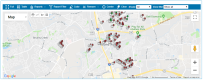Using GIS
The Geographic Information System (GIS) shows your system in map view or satellite view. Meters are geo-coded when they are added to the Harmony software. Geo-coding is usually based on information the billing software provides. The GIS can also be accessed wherever the Show in GIS button displays in the application.
To access GIS, select the GIS tab on the menu bar. A map of your district displays.
The map shows:
- Meters
- Pending work orders
- Valves, hydrants, and other infrastructure items
- Leak groups
Select or hover over a meter to view its details. Use the on-map controls to:
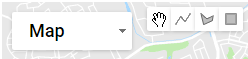
- Toggle between map or satellite views
- Move the map around
- Draw a custom shape by selecting different areas and connecting them
- Draw a polygon or rectangle around an area to select a group of meters to save for future reference or to report on
The drawing tools enable you to zoom in on an area and analyze information about that area. Some utilities have separate, predefined boundaries. When these are loaded, the map shows the boundaries. However, it is still necessary to use the drawing tools to define areas on which reports are run.